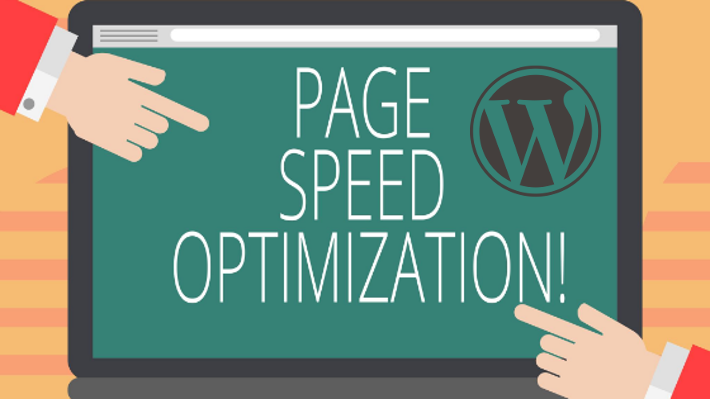
Speed optimization is the process of improving the speed of a website or web application. It can be achieved by making changes to the website’s code, content, and design. In order to optimize the speed of a website, there are several strategies that can be implemented.
Speed optimization for WordPress is a critical process for any website willing to stand out. It is important to optimize the WordPress speed for several reasons. Certainly, it can help to improve the user experience of your website. A faster loading website will also make it easier for visitors to navigate and find the content they are looking for. A well performing website can help to improve your website’s search engine rankings. Search engines like Google prefer websites that load quickly, and they are more likely to rank them higher in the search results. Not to forget that if running an e-commerce site, website speed optimization will prevent losing customers. Finally, a faster website can help to reduce the amount of bandwidth and hosting resources that your website uses.
What Can Slow Down Your WordPress Website?
There are several factors that can slow down your WordPress speed. These include large images, excessive plugins, and poor hosting. Additionally, having too many HTTP requests, using outdated plugins, and having a lot of JavaScript and CSS can also slow down your website. However, there are many strategies to avoid getting into such problems and we’ll be tackling those issues beneath in the article.
How Fast Should a Site Load?
The overall speed is dependent on various factors including page size and used design techniques. Hopefully, it doesn’t sound like a joke if I say, a website should load as quickly as possible. According to Google, a website should load in two seconds or less. It is recommended that websites should strive to load in under one second.
Still, I see this as a rule for the visitors located near the server location. The near server location can be considered on the same continent as the visitor is coming, or at least a region of the continent. If the visitor is in the same country as the server, the page loading time should without doubt be under one second. Contrary you cannot aim for such a loading speed if the visitor is coming from a far part of the World, even if you use Content Delivery Network for your website.
To conclude, anything longer than two seconds can lead to a decrease in user engagement and an increase in bounce rate.
What Options I Have In Considering Speed Optimization For WordPress Website
You should start by ensuring that your website is running in an optimal environment. Starting from wherefrom you host the website, then making sure it utilizes the latest technologies, such as HTML5, CSS3, and JavaScript, further since WordPress is run over PHP, you should also check that the server is using one of the latest versions of PHP. These technologies can jeopardize the speed of your site if not used properly. After setting the basic environment, the website’s speed can be significantly improved by using various techniques and tools. We’ll be going to check some options available currently in the industry.
Chose a Reliable And Good Performing Hosting
One of the most important things and certainly a foundation is to choose a good hosting provider. Poor hosting can lead to slow loading times, which can be detrimental to your website. Make sure to do your research and find a reliable hosting provider that can provide fast loading times.
Using a reliable web host is one of the smartest ways to set a foundation for the optimization of WordPress sites for better performance. It can significantly reduce page loading times, which can improve user experience and later even help with SEO, but it may come with a cost. Going with a very cheap shared hosting usually means you’ll going to encounter some issues down the road. Sometimes shared hosting is the only option if you’re on a budget. Do not hesitate to switch the host if a website isn’t performing well. Going for a VPS, or for a busy website the best way is to take a dedicated server. Something in between these two ends is cloud hosting. As a matter of rule, moving away from shared hosting can drastically improve page loading times, which is essential for a good user experience.
Take A Lightweight WordPress Theme
Another option that should be considered at the start, before going further with design, is the theme you’re going to use for the Website. When it comes to WordPress speed, one of the best things you can do is choose a fast theme. There are many themes available that are designed to be lightweight and optimized for speed.
Some of the most popular WordPress themes on the market include Astra, GeneratePress, OceanWP, or Neve. However, these themes are aiming to be the all-in-one design theme. Looking deeper and researching the market specifically to your need can lead you to find a more lightweight niche-oriented theme.
WordPress themes aren’t the same when it comes to speed optimization of WordPress sites. Simply, not all developers are paying attention at the same level for performance. Additionally, robust themes with many design effects and animations, themes that include many 3rd party libraries more likely are going to suffer in website loading time.
WordPress themes which are designed with speed in mind can help you to get your website to load quickly and efficiently. These themes are usually lightweight and optimized for performance, meaning that they don’t contain unnecessary code or features that can slow down your website. They often feature optimized images, minified CSS and JavaScript, and other performance-enhancing features. By choosing a theme that is designed with speed in mind, you can ensure that your website loads quickly and efficiently.
Enable Gzip Compression
Gzip compression can be enabled in WordPress by installing and activating a plugin such as WP Super Cache, W3 Total Cache, or WP Fastest Cache. Once activated, the plugin will automatically enable Gzip compression on the WordPress site.
As you see, there are various optimization plugins for WordPress, but here’re the steps to take to enable compression with the W3 Total Cache plugin:
- Install the W3 Total Cache plugin
- Go to Performance -> Browser Cache
- Check the box for “Enable HTTP (gzip) compression” and save the changes
It’s that simple!
Alternatively, Gzip compression can be enabled by editing the .htaccess file. To do this, connect to the WordPress site via FTP, locate the .htaccess file, and add the following code to it:
<IfModule mod_deflate.c>
# Compress HTML, CSS, JavaScript, Text, XML and fonts
AddOutputFilterByType DEFLATE application/javascript
AddOutputFilterByType DEFLATE application/rss+xml
AddOutputFilterByType DEFLATE application/vnd.ms-fontobject
AddOutputFilterByType DEFLATE application/x-font
AddOutputFilterByType DEFLATE application/x-font-opentype
AddOutputFilterByType DEFLATE application/x-font-otf
AddOutputFilterByType DEFLATE application/x-font-truetype
AddOutputFilterByType DEFLATE application/x-font-ttf
AddOutputFilterByType DEFLATE application/x-javascript
AddOutputFilterByType DEFLATE application/xhtml+xml
AddOutputFilterByType DEFLATE application/xml
AddOutputFilterByType DEFLATE font/opentype
AddOutputFilterByType DEFLATE font/otf
AddOutputFilterByType DEFLATE font/ttf
AddOutputFilterByType DEFLATE image/svg+xml
AddOutputFilterByType DEFLATE image/x-icon
AddOutputFilterByType DEFLATE text/css
AddOutputFilterByType DEFLATE text/html
AddOutputFilterByType DEFLATE text/javascript
AddOutputFilterByType DEFLATE text/plain
AddOutputFilterByType DEFLATE text/xml
# Remove browser bugs (only needed for really old browsers)
BrowserMatch ^Mozilla/4 gzip-only-text/html
BrowserMatch ^Mozilla/4\.0[678] no-gzip
BrowserMatch \bMSIE !no-gzip !gzip-only-text/html
Header append Vary User-Agent
</IfModule>It is important to note that this code is for Apache server, this may not work for other servers. Also, you need to have mod_deflate installed on the server.
Use a Caching Plugin
Caching is a process of storing frequently requested data in a temporary storage location, computer units considered to be faster, and that way it can be retrieved quickly when needed. This can be especially useful for WordPress websites, as it can help reduce page load times and server load. A caching plugin is a great way to implement caching on a WordPress website, as it can automate the process of caching and usually those plugins provide additional features such as minification and compression under the same panel. Caching plugins can also be configured to cache specific content types, such as images, CSS, and JavaScript, for further performance improvements. By using a caching plugin, WordPress websites can benefit from improved performance and reduced server load.
One of the most popular WordPress caching plugin is W3 Total Cache. This plugin can help improve website performance by caching pages, but also it provides additional features such as minifying CSS and JavaScript files, and optimizing the database. It also includes features such as content delivery networks (CDN) integration.
Other popular caching plugins include WP Super Cache, WP Fastest Cache, WP Rocket, and WP Optimize. Each plugin has its own features, so it’s important to research each one to determine which is best for your website. We have a more detailed guide for choosing the right plugin as the cornerstone for WordPress optimization which you can explore in your spare time.
Minify HTML, CSS And JavaScript Code
Minification is the process of removing unnecessary characters from code to reduce its size thereby improving website load times. It is a common practice used in web development to reduce the size of HTML, CSS, and JavaScript files. This process helps to reduce the overall size of a web page and that way improves the page’s loading time. It can also help to reduce bandwidth costs, as smaller files require less data to be transferred.
Though most WordPress themes and plugins come with minified code nowadays, there are a variety of plugins, e.g. Autoptimize, you can use to ensure your code is minified and further optimized. If you’re adding some custom code, there are online tools available to help minify HTML, CSS, and JavaScript files. Popular tools include HTML Minifier, CSS Minifier, and JavaScript Minifier.
Finally, the minified code should be tested to ensure that it is functioning correctly.
Use a Content Delivery Network
A Content Delivery Network (CDN) is a type of technology that helps to improve the performance and speed of websites by providing a distributed network of servers from multiple World wide locations to deliver web content to users. The main advantage of using a CDN is that it can reduce latency and improve website loading times by distributing the content across multiple servers around the world. This helps to improve the user experience by reducing the amount of time it takes for a page to load.
CDNs are used by many websites and web applications to improve their performance and reduce the load on their own servers. They can be used to deliver static content such as images, videos, and audio files, as well as HTML and JavaScript files. Another good thing about CDNs, they can also be used to improve the security of a website by providing a layer of protection against malicious attacks, most commonly DDOS attacks, and in that way preventing the website from becoming overloaded.
Returning to the speed optimization for WordPress, the way a CDN helps is by caching a copy of the website’s content on multiple servers around the world. When a user requests a page from the website, the CDN will serve the cached version from the closest server to the user, instead of from the website’s own server. This helps to reduce latency and improve loading times, as the user is getting the content from the server that is closest to them.
As the costs are getting lower, CDNs are becoming increasingly popular as more websites are looking to improve their performance and reduce the load on their own servers. By using a CDN, websites can ensure that their content is delivered quickly and securely to their users, no matter where they are located. This makes CDNs an essential part of any website’s performance optimization strategy.
To name a few, the most popular CDNs are Akamai, Cloudflare, and MaxCDN.
Optimize Your Images
Images can be quite heavy and optimizing images is essential for a website’s performance. Optimizing your images for WordPress, in essence, involves reducing the size of your image files. This can be done by compressing the image files, or by resizing them to the appropriate size in order to fit the design of your website. Additionally, you should make sure to use the correct file formats and image sizes to ensure that the images are optimized for the web.
Nowadays, images can be served in a web format which requires much less computing processing and obviously, is processed faster Furthermore, you can use a plugin such as Smush or EWWW Image Optimizer to automatically optimize images for WordPress. This will reduce the file size of your images without compromising on quality, and can help to improve the performance of your website.
To sum it up, here are some tips when handling images for your site:
- Compress Your Images – Use a tool like Photoshop or a plugin like WP Smush to compress your images. This will reduce the file size of your images and make them load much faster
- Resize Your Images – Even before uploading the image to the server, you can ensure some benefits. Make sure that your images are the correct size for the page or post they are being used on. Larger images will take longer to load, so it’s important to resize them to the correct size.
- Use Image Formats Appropriately – Different image formats are better suited for different types of images. For example, JPEGs are good for photographs, while PNGs are better for graphics. Ultimately, use plugins to convert those images to WebP or AVIF format
- Better serve images from a Content Delivery Network – This will offload the stress from your server and ultimately will improve the performance of your website
Database Optimization and Reduce Database Calls
Optimizing your WordPress database tables is one of the steps that shouldn’t be missed when optimizing a website. This can be done by running a database optimization query in phpMyAdmin or by using a WordPress plugin.
PhpMyAdmin is a server tool that some hosting may provide. It is a free and open-source database management tool written in PHP. It provides a graphical user interface for users to interact with MySQL databases, allowing them to create and edit databases, tables, fields, and rows, as well as execute SQL statements. phpMyAdmin is a popular choice for web hosting companies and web developers to manage their MySQL databases, as it is free and easy to use.
Alternatively to phpMyAdmin, you can use some database optimization plugins for WordPress. Database optimization plugins can help to reduce the number of database calls made by your WordPress website by compressing and minifying code, caching queries, and removing old data. This can help to improve the performance of your website, as it reduces the amount of time it takes to access and process data from the database. Additionally, these plugins can help to reduce the amount of space taken up by the database, freeing up resources for other tasks. Some of the most popular database optimization plugins include Database Cleaner, WP-Optimize, WP-DBManager, and WP-Sweep. Each of these plugins offers different features and settings that can be tailored to your specific needs. For example, WP-Optimize can be used to compress and minify code, remove old data, and defragmenting tables. WP-Sweep can be used to delete orphaned data. By using one of these plugins, you can easily improve the performance of your website and reduce the strain on your database.
Do not miss the fact that using common optimization techniques such as caching or code minification will reduce the database calls. Plugins such as W3 Total Cache or WP Super Cache can be used to store copies of pages in the cache so that they don’t need to be requested from the database each time they are accessed. This can reduce the number of database calls significantly. Minifying scripts can also help reduce the number of database calls. This process involves combining multiple scripts into one, reducing the number of requests that need to be made. Finally, avoiding unnecessary plugins can help minimize database calls. Plugins can add a lot of extra code and requests to your site, so it’s important to only use the ones you really need.
Minimizing HTTP Requests
Minimizing HTTP requests can give more boost to your WordPress site speed. HTTP requests occur when a user visits your website, and the server has to send multiple files and images to the browser. By reducing the number of requests, your website loading will be faster. So it can be important how many images or other media files you have on a page, but also are you combining multiple CSS and JS files into one to reduce the number of requests. You can also use a content delivery network (CDN) to reduce the number of requests from your server.
This can be controversial since the introduction of HTTP/2. HTTP/2 is the latest version of the Hypertext Transfer Protocol (HTTP) used to transfer data from a web server to a web browser. It is a major revision of the HTTP protocol and is designed to reduce latency and increase the performance of web applications. HTTP/2 multiple requests allow the client to make multiple requests in a single connection. This helps reduce the number of round trips required to complete a single request.
Still, by reducing HTTP requests you are minifying the stress on the database of your site.
Combining files can be done by using a plugin like Autoptimize or one of the other cornerstone WordPress optimization plugins. Also, consider using the Booster Sweeper plugin. This plugin can be essential if you have a lot of global resources that aren’t necessary on all pages. This plugin is designed to help you keep your WordPress site running fast and efficiently by removing unused assets. With Booster Sweeper improve the performance but also reduce the cost of your Content Delivery Network. Get Booster Sweeper today and keep your WordPress site running fast and optimized!
Less Used Techniques In Speed Optimization For WordPress
Having so many options lead to skipping to enable and configure some features that are actually obvious and easy to implement.
Use a CDN for Fonts
Sometimes this can be overlooked, but if you’re using Content Delivery Network, make sure you include the fonts for serving as well. Using a CDN for fonts is a great way to improve the speed and performance of a WordPress website. By hosting fonts on a CDN, they can be quickly and easily accessed from any location, reducing the amount of time it takes for a page to load. Additionally, CDNs are often more reliable than hosting fonts on a single server, which can help ensure that fonts are always available when needed. By using a CDN for fonts, you can ensure that your fonts are delivered quickly and efficiently to your users, reducing the amount of time it takes for your site to load.
Using a CDN for fonts on WordPress can be achieved through one of the commonly used optimization plugins such as WP Rocket or Autoptimize. These plugins will allow you to easily integrate a CDN into your WordPress site and will provide you with a number of options for configuring your fonts. Once you have configured your settings, you will be able to easily add the fonts you want to use on your site and have them delivered quickly and efficiently.
Reduce External HTTP Requests
External HTTP requests refer to requests sent from a client to a server outside of the client’s network. This can include requests sent to a mobile application or to another third-party API. External HTTP requests are necessary for a variety of purposes, including retrieving data from other sources, making updates to external services, and connecting to external APIs.
It’s better if you use only API calls that are just necessary.
Enable Keep-AliveEnable
Keep-Alive is a setting that allows a web server to keep a connection open for multiple requests. This allows for faster loading times for webpages and improved performance for the user. Keep-Alive helps to reduce the amount of time it takes to process requests by allowing the server to reuse the same connection for multiple requests.
Enabling Keep-Alive for WordPress can provide numerous benefits, such as:
- Improved Performance – Keep-Alive allows multiple requests to be sent over a single connection, resulting in faster page load times as the connection does not need to be re-established for every request
- Reduced Server Load – By reusing the same connection for multiple requests, Keep-Alive can help reduce the load on the server, as fewer connections need to be established.
- Reduced Bandwidth Usage – As fewer connections need to be established, Keep-Alive can also help reduce the amount of bandwidth used, as the same data does not need to be sent multiple times
To enable Keep-Alive in WordPress, you will need to edit the .htaccess file. Add the following code to the .htaccess file:
<IfModule mod_headers.c>
Header set Connection keep-alive
</IfModule>
Save the changes and you should now have Keep-Alive enabled. This code uses the mod_headers module to set the “Connection” header to “keep-alive”. This tells the browser to maintain a persistent connection with the server, allowing for faster loading times for subsequent requests.
Please keep in mind that this code snippet is just an example, you should check your server configuration before applying it. Also some of the plugins may already do this for you.
Use a Dedicated Server or VPS
If you want to improve the WordPress website speed, the best option is to use a dedicated server or a VPS (Virtual Private Server). A dedicated server offers more resources and control than a shared hosting plan, allowing you to customize the server to suit your specific needs. A VPS provides a similar level of control and customization, but is usually cheaper than a dedicated server. Both options are great for improving WordPress speed, but the dedicated server may be the best option if you have a large website or need more control over your server environment.
Both a dedicated server and a VPS can provide significant improvements in site speed. Simply, you have dedicated computing resources and more options. This includes choosing the operating system, optimizing the server for speed, and installing any necessary software or plugins.
When choosing a dedicated server or VPS, it is important to consider the amount of traffic your website receives. If in doubt better jump for a VPS, but if your website receives a large amount of traffic, it may be more beneficial to choose a dedicated server.
You should ensure that your server is properly configured to handle the amount of traffic your website receives. Using a dedicated server or VPS can provide the most significant improvements, but it is important to underline that you consider the amount of traffic your website receives when making your decision.
Enable Lazy Loading
When you have so many options, often you skip some of them even those very obvious. Lazy loading is a technique used to improve the speed of a WordPress website by only loading content when it is visible to the user. This technique can be enabled by using a plugin that encompasses the most of the performance features, or a specific plugin for this such as A Lazy Load.
When enabled, lazy loading can significantly reduce the loading time of a WordPress website. This can be especially beneficial for users on slower connections or mobile devices. It can also help to reduce server load and bandwidth usage, resulting in a better overall user experience.
Disable Hotlinking
Hotlinking is when someone embeds an image or other content on their website that is hosted on another website. This can cause a performance issue because it uses the resources of the other website to serve the content.
Hotlinking can be a useful tool for webmasters who want to save time and resources. However, it can be a major drain on the resources of the website hosting the content, as the server must constantly serve up the content to other websites. This can cause a performance issue, especially if the other website is getting large traffic, as the server must process requests from multiple websites at once.
To disable hotlinking in WordPress, you need to add some code to your .htaccess file. This code will tell the server to deny requests from other websites to access the files on your website. To do this, access your files from your hosting account or through FTP, and locate the .htaccess file. Then, add the following code to the file:
RewriteEngine on
RewriteCond %{HTTP_REFERER} !^$
RewriteCond %{HTTP_REFERER} !^http(s)?://(www\.)?yourdomain.com [NC]
RewriteRule \.(jpg|jpeg|png|gif)$ - [NC,F,L]Replace ‘yourdomain.com’ with your own domain name. Save the file and upload it back to the server. This should disable hotlinking and help to improve the speed of your WordPress website.
Deactivate Unused Plugins
WordPress performance can be improved by deactivating unused plugins. Unused plugins can take up valuable resources, such as memory and bandwidth, which can slow down a website. Additionally, plugins that are no longer updated can create security vulnerabilities, as they may contain outdated code that can be exploited by malicious actors. Therefore, it is important to regularly check for and deactivate any plugins that are no longer in use. This can be done by going to the Plugins page in the WordPress dashboard and disabling any plugins that are not needed.
It is important to regularly review the plugins that are installed and deactivate any that are not being used. It is also a good idea to delete any plugins that are not being used. This will help to reduce clutter and keep the WordPress install clean.
Use a Responsive Design
Using a responsive design is one of the best ways to keep WordPress optimized for all devices. Responsive design allows your site to be optimized for any device, from mobile to desktop. This ensures that your website is easy to use, regardless of the device being used. It helps in reducing the server load, as the same code is used for all devices.
A responsive design eliminates the need for a separate mobile edition of the website, which can be difficult to maintain and update. With a responsive design, the same website can be used across all platforms, making it easier to manage and update. As a result, this leads to a better user experience.
Avoid Redirects
Redirects can be a major source of frustration for website visitors and may be a source of performance issues in WordPress. Avoid using plugins that create unnecessary redirects. There are a few steps you can take.
First, make sure your URLs are properly configured and that the correct URLs are used in your internal and external links. This means that all URLs should be absolute and should point to the correct page. You should avoid using URL shorteners, as they can create redirects that you may not be aware of.
Second, avoid using WordPress plugins that create unnecessary redirects. Some plugins can create unnecessary redirects when they are not configured properly. When using a caching or minification plugin, make sure that it is configured correctly and that it is not creating any unwanted redirects.
Finally, regularly check your website for any broken links or redirects. You can use a plugin such as the Broken link checker or an external tool such as Screaming Frog to crawl your website and detect any redirects or broken links. This will help you identify any potential issues and ensure that your website is free of redirects.
Minimize Your Post Revisions
Post revisions are a great option built into the core of WordPress, allowing users to keep a record of all the changes they have made to a post. However, if left unchecked, the number of revisions can quickly grow too big and become a burden on your WordPress site.
1. To minimize post revisions, you can limit the number of post revisions stored in your database. You can do this by adding the following line of code to your wp-config.php file:
define('WP_POST_REVISIONS', 3);This will limit the number of post revisions stored in your database to three.
2. Only if really necessary, disable post revisions altogether. You can do this by adding the following line of code to your wp-config.php file:
define('WP_POST_REVISIONS', false);3. Automatically delete old post revisions. You can do this by adding the following line of code to your wp-config.php file:
define('WP_POST_REVISIONS', true);This will enable post revisions and automatically delete post revisions that are more than two weeks old. By following these steps, you can minimize the number of post revisions stored in your database and help keep your WordPress site additionally running smoothly.
Utilize Caching for Mobile Devices
One of the best ways to optimize WordPress for mobile devices is to implement a separate caching system for mobile devices. This can be done by using a caching plugin such as Litespeed Cache or W3 Total Cache, which both have the ability to create separate caches for mobile devices. This allows for faster loading times on mobile devices, which can help improve user experience on these devices and reduce bounce rates. It can also help reduce server load, which can help improve overall site performance.
Leverage Browser Caching
One of the options you may skip when configuring a performance plugin is browser caching which is an option that makes a quite difference.
Browser caching is a way to store static website elements such as images, CSS, and JavaScript files on a user’s computer. When a user visits a website, their browser will download these elements and store them on the user’s computer. This allows the browser to load the website more quickly on subsequent visits, as it does not need to download the same elements again.
To leverage browser caching with WordPress, you can use a caching plugin such as W3 Total Cache or WP Super Cache.
How do I speed up WordPress without plugins?
There are several ways to speed up WordPress without the need for plugins. We have provided some codes in this article you can utilize by tweaking your server through the .htaccess file.
Another effective method is to optimize your images. We have also covered this in the article in more detail, too. It involves compressing the file size of your images so that they load faster.
You can also use the well optimized theme which is already minifying and combining its code across included files.
How to Check Your WordPress Website For Speed?
There are several tools that you can use for the speed test of your WordPress site. One of the most popular tools is Google PageSpeed Insights, which will give you a score based on the speed of your website. To get the speed testing, you can also use tools such as GTmetrix, KeyCDN Speed Test, WebPageTest, and Pingdom to analyze the loading time of your website and identify areas that need improvement.
To conclude, by implementing these strategies, website owners can significantly improve the speed optimitation for WordPress websites. This can lead to improved user experience, increased conversions, and better search engine rankings. Finally, the website should be monitored for performance. This can be done by using a plugin to monitor performance and track page loading times. Additionally, the website should be tested regularly to ensure that it is running optimally. In the end, the website should be tested on different browsers and devices to ensure that it is functioning properly.
